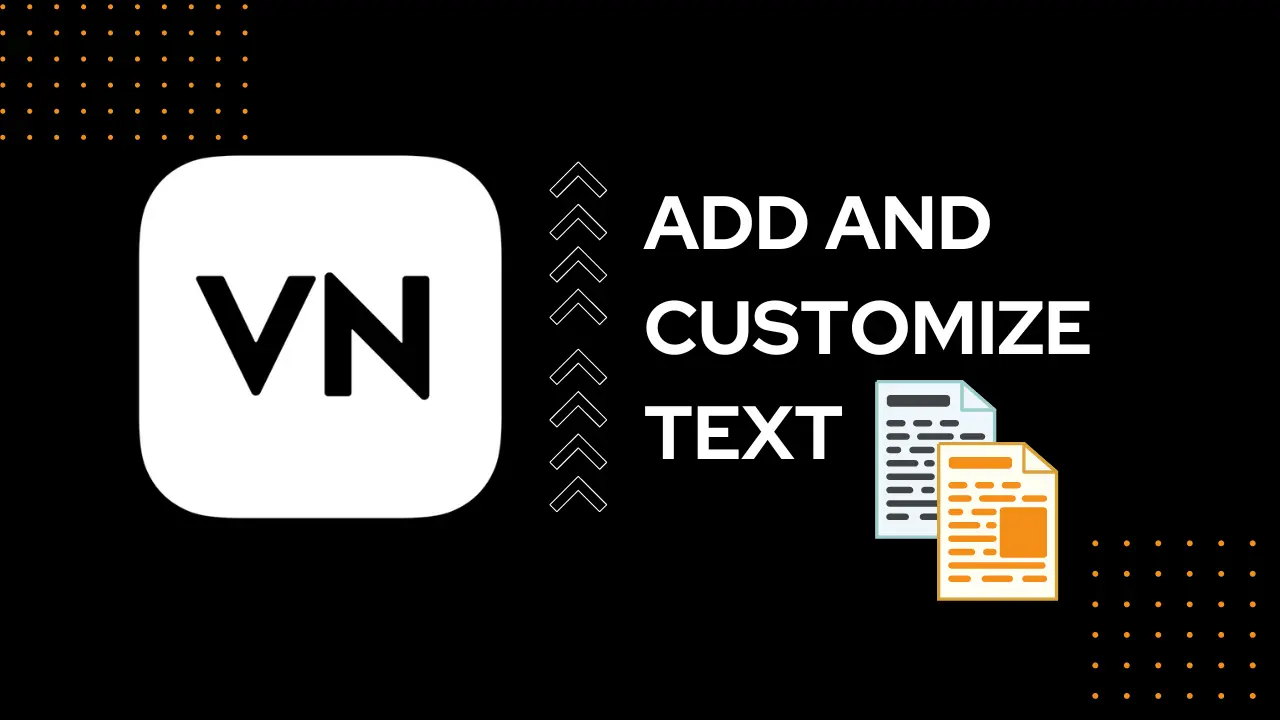VN Video Editor text tutorial, A Step-by-Step Guide Add and Customize Text in VN APP
If you’ve ever wondered how professionals create those polished videos with text that conveys the right message to a targeted audience, you’re in the right place. VN Video Editor, often praised as an all-rounder editor, simplifies what many consider a tough job. Adding text to videos is not a piece of cake, but VN makes it feel almost effortless. With just a few clicks—like hitting the “T” icon—you can start customizing your text’s color, position, and font changing options, giving your video that professional touch. This editor is perfect whether you’re new or have complete knowledge of video editing, making it a great tool for adding text without hassle.
What makes VN Video Editor stand out is how it offers every option you need to craft a polished video. From basic text placement to more advanced text formatting and styling, you have the power to add captivating text effects that help convey your content in a more engaging way. Whether you’re looking to create a step-by-step tutorial or simply want to modify text to suit your video, VN provides the best combination of all-rounder features. It’s the best free video editor out there for those looking to pick up new skills while keeping things simple and easy.
Enhancing Your Videos with Text using VN Editor
Adding text to your videos brings several benefits, especially when it comes to increasing engagement on platforms like Facebook reels, Instagram reels, and YouTube shorts. With VN Video Editor, you can easily add text on video to ensure your audience understands the message clearly, even in different languages. This tool is a universal choice for content creators because it offers several text customization features, such as different types of fonts, font size, and hundreds of text templates. Whether you’re working on TikTok videos, Snapchat spotlights, or Facebook ads, the VN app automatically applies the chosen text to your video, making it look professional in no time.
What makes VN Video Editor stand out as a premium editor is its bundle of features that make adding text so simple yet effective. It offers advanced text templates, text animations, and complete control over font style, font color, and text size. With everything you need for text editing, this tool helps you deliver the right message to your targeted audience with no difficulty. Whether you want to increase views on your videos with text or create more professional content, VN is the ideal solution to ensure your videos are engaging and easy to understand.
How To Add Text In VN Video Editor
To add text in VN Editor, simply click the text icon located above the video timeline. You’ll find three basic templates: heading, subheading, and body, allowing for flexible customization of your text size and style. Once you’ve placed the text, it appears on a separate B-roll film track in the editing timeline, making it easy to fine-tune. Further adjustment can be made using advance level setting as follows:
- Font: Choose from a variety of fonts to give your text the perfect look.
- Text Size (Aa): Easily adjust the size of your text to fit your design.
- Color: Customize the text color, background, and even add shadows to make your text stand out.
- Split: Break up your text into smaller sections to edit and style each part individually.
- Style: Apply unique styles to make your text visually appealing and match the tone of your video.
- Opacity: Fine-tune the opacity to create subtle or bold text effects as needed.
Ready to enhance your video with text? Follow these simple steps to get started:
- Launch VN Video Editor and import the video you’d like to work on.
- Click on the ‘T’ icon located just above the timeline to insert text.
- A text box will appear—select the layout that fits your style preferences.
- Enter the text you’d like to add to your video.
- Customize to your liking! Adjust the font, size, color, background, and other details to match your vision.
- Once you’re satisfied with your customizations, click the checkmark to apply and save the changes.
- Position the text by dragging it to your preferred spot on the screen. You can also adjust the size by zooming in or out with two fingers.
- Well done! You’ve successfully added text to your video. Now, just export the video and share it on your social media or with your audience!
Important
You can also add animation and text transitions to make your text more attractive for the audience
Conclusion
VN Video Editor is an excellent tool for both beginners and experienced creators, offering an intuitive platform to add and customize text in your videos with ease. Whether you’re looking to enhance viewer engagement or convey important messages clearly, VN provides a variety of text options, styles, and effects to help you achieve a polished, professional look. With its user-friendly interface and powerful features, you can effortlessly add text, adjust its appearance, and even animate it for maximum impact.